Appearance
PDF layout
The PDF layout feature in Sumboard empowers users to create and manage the layout of charts specifically tailored for PDF export.
By default the PDF layout will have the properties set up on the workspace level:
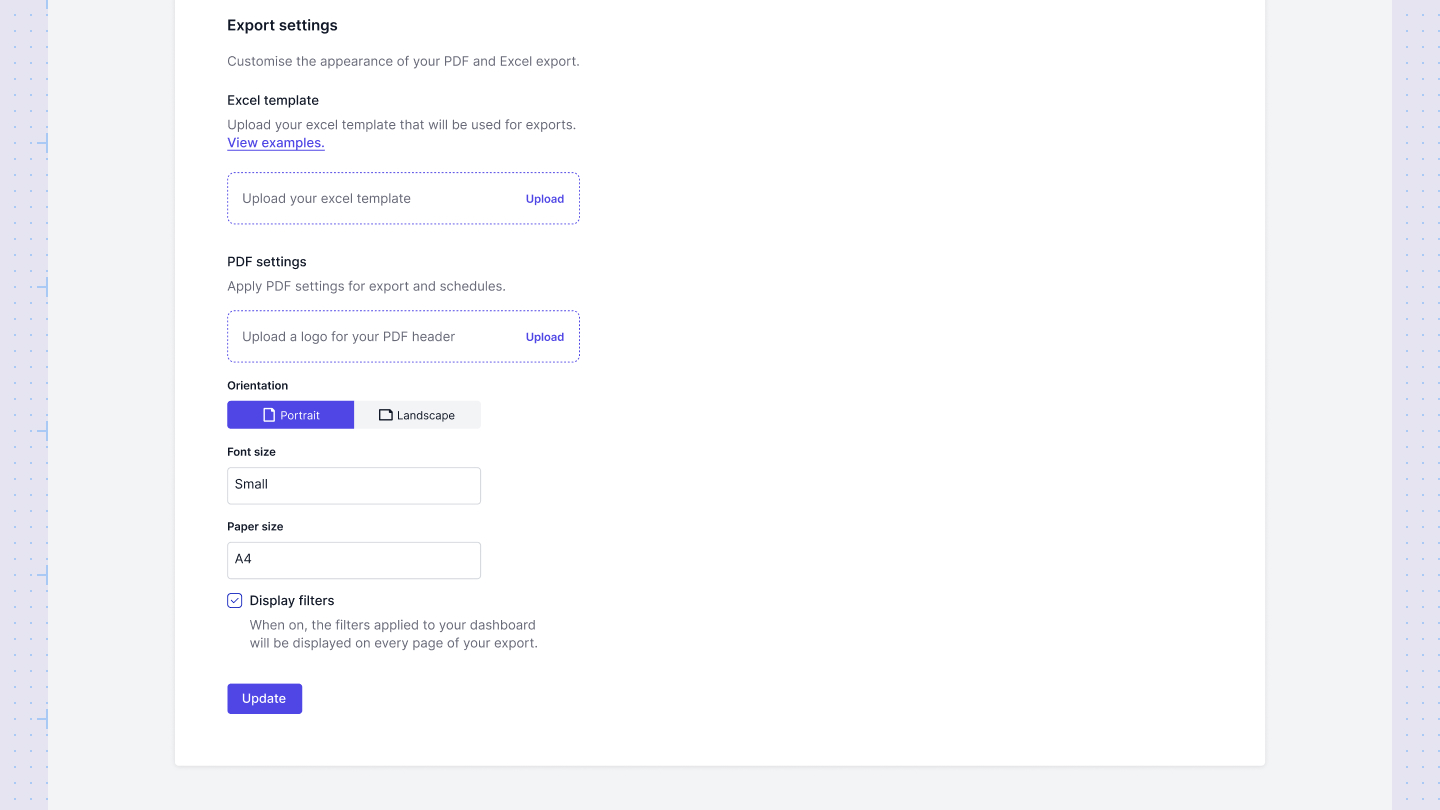
PDF report builder
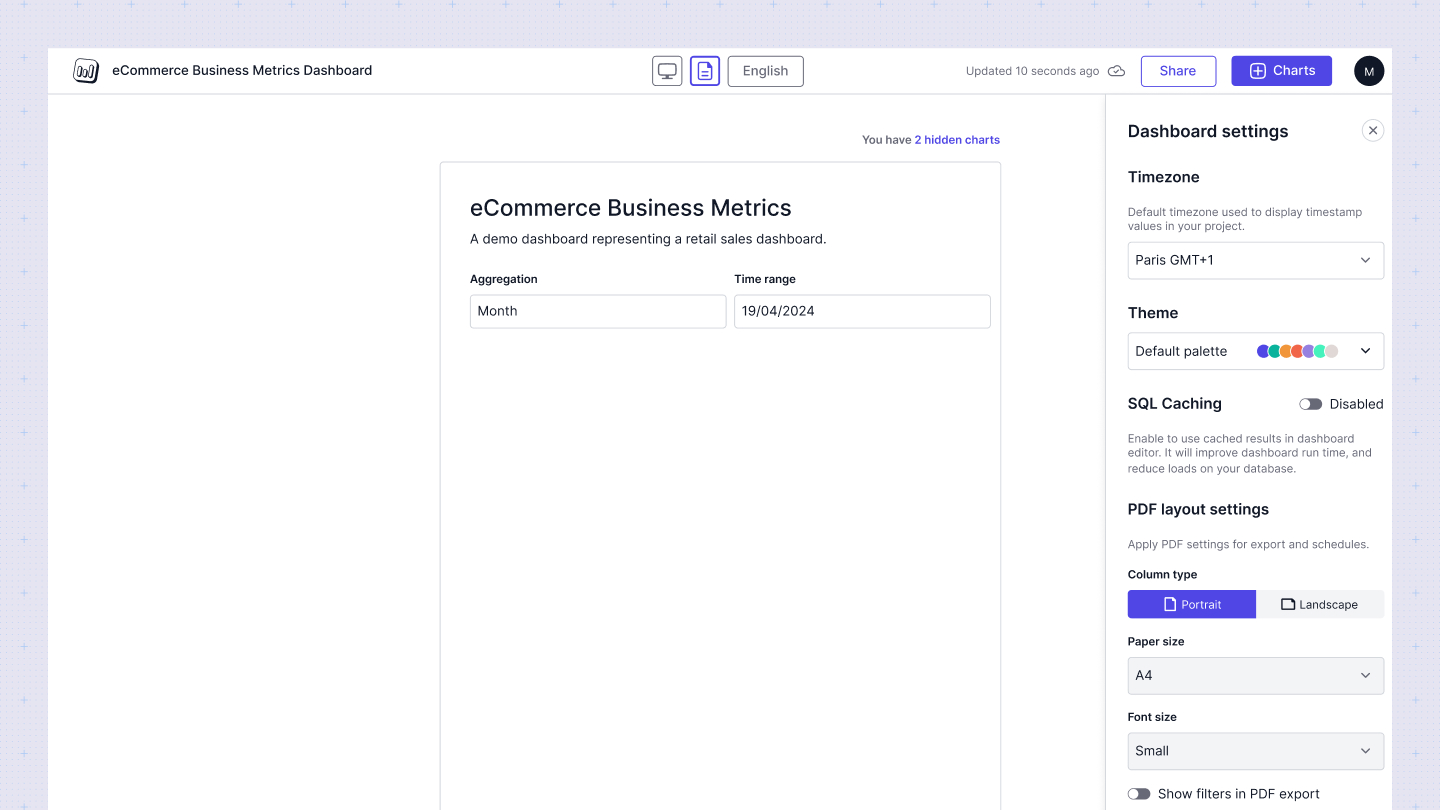
The PDF Layout Builder is a powerful feature in Sumboard that allows you to customize how your dashboards appear when exported as PDFs. This feature gives you full control over the layout, size, and content of your PDF exports, ensuring that your analytics look professional and on-brand when shared with your customers.
Accessing the PDF Layout Builder
- Open the dashboard you want to customize.
- In the navbar, find and click on the new "PDF Layout Switcher" item.
- Your view will switch to the PDF layout editor.
PDF settings
In the settings sidebar, you'll find PDF layout settings:
- Page Size: Choose from standard sizes (A4, A3, etc.).
- Orientation: Select portrait or landscape.
- Font size: Adjust the font size as needed.
- Filter Display: Toggle whether filters should be displayed in the PDF export.
- Reset Options: Use the "Reset Layout Settings" button to revert to your organization's default settings.
Working with Charts in PDF Layout
When you first switch to PDF layout for a new dashboard, it will mirror your desktop layout. The PDF layout becomes independent once you make any changes to it.
Moving and Resizing Charts
- Click and drag charts to reposition them.
- Use the resize handles to adjust chart sizes.
- Changes made in PDF layout do not affect other layouts (desktop, mobile).
Hiding/Showing Charts
- Select a chart.
- In the config sidebar, use the "Hide from PDF Layout" button to hide it from the PDF.
- Hidden charts appear in a separate section on the dashboard.
- To show a hidden chart, select it in the "Hidden charts" menu and click "Show in PDF Layout".
Deleting Charts
WARNING
Deleting a chart in any layout (including PDF) will remove it from all layouts.
Chart Configurations
- Changes to chart configurations (like data settings, colors, etc.) in PDF layout will apply to all layouts.
Best Practices
- Start with your desktop layout and then customize for PDF as needed.
- Consider your audience and the way they'll consume the PDF when deciding on layout and content.
- Use the hide/show feature to create PDF-specific views that might differ from your interactive dashboard.
- Test your PDF export regularly as you make changes to ensure it looks as expected.